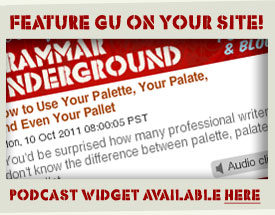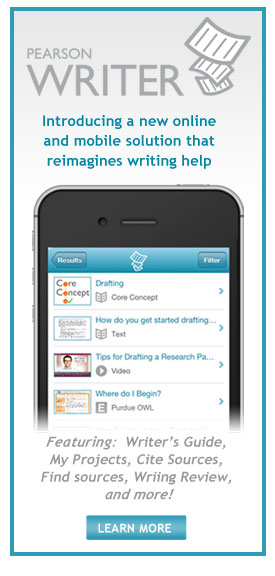Feature Grammar Underground's Tips on Your Website or Blog
You can now feature Grammar Underground on your web site or blog. The widget shown here in four sizes will display the titles and play the audio clips for the most recent Grammar Grammar Underground episodes. Users clicking the "Audio clip" button in the widget as it appears on your site will be able to listen to the complete podcast episode without leaving your blog. Click here for basic instructions on how to embed this widget on your site. Specific instructions for Blogger, Typepad, and Live Journal are listed below.
300 x 250
200 x 250
160 x 300
160 x 600
Instructions
If you're familiar with widgets and know how to embed them on your web site or blog, then all you need to do to post one of these is click on the "share" button on the widget size that you want to feature on your site and then click the copy button which will appear beneath the code. From there, simply paste the code into your template, side bar, or blog post.
If you aren't familiar with widgets or haven't installed one on your blog before, here are step by step instructions for some of the most common blogging platforms:
For Blogger
- Choose the widget size that you want to feature on your blog. Option B (200 x 250) and option C (160 x 600) will fit in the side bar on Blogger.
- Click on the share button for the widget that you want to feature.
- Once the code has appeared in the widget, click the copy button just below it.
- In Blogger, go to Layout-->Page Elements.
- Click "Add a Gadget".
- A new window will open. Choose "Html/Javascript".
- In the "Content" box, paste the code that you copied in step 3.
- Type something witty but grammatically correct into the "Title" box--if you want.
- Click "Save". The window will close.
- Click "Save" on the Edit Page Elements page.
- Check out your sweet new widget by hitting "View Blog"!
For Typepad
- Choose the widget size that you want to feature on your blog. Option C (160 x 600) will fit in the side bar on Typepad.
- Click on the share button for the widget that you want to feature.
- Once the code has appeared in the widget, click the copy button just below it.
- In Typepad, go to Design
- Select which sidebar you'd like to edit, and click it
- Paste this code that you copied in step 3
- Click "Save"
For LiveJournal
- Choose the widget size that you want to feature on your blog. Option A (300x250), option B (200 x 250) or option C (160 x 600) will work.
- Click on the share button for the widget that you want to feature.
- Once the code has appeared in the widget, click the copy button just below it.
- Go to the HTML tab in your LiveJournal post and paste the code in the field provided.
- #AMWRITING
- #SpellCheckCannotSaveYou
- A AAA VS. AN AAA
- A FRIEND OF PLUS POSSESSIVE
- A HISTORIC VS AN HISTORIC
- A WHILE VS. AWHILE
- ABBREVIATIONS
- Acronym
- ACRONYM VS ABBREVIATION
- Acronym vs Initialism
- ACTION VERBS
- ACTIVE VERBS
- ACTIVE VOICE
- ACTUALLY
- ADDRESS STYLE
- ADJECTIVES
- ADRENALINE VS ADRENALIN
- ADVERBIAL
- ADVERBS
- ADVERBS VS. ADJECTIVES
- ADVERBS VS. ADVERBIALS
- ADVERSE AND AVERSE
- ADVERSE VS AVERSE
- ADVISOR vs. ADVISER
- AESTHETIC AND ESTHETIC
- AFFECT AND EFFECT
- AFFECT VS EFFECT
- AGGRAVATE AND IRRITATE
- AGGRAVATE VS IRRITATE
- AGREEMENT
- AI
- ALL INTENTS AND PURPOSES
- ALL RIGHT VS ALRIGHT
- ALONG WITH
- ALRIGHT ALL RIGHT
- AMN'T
- AMONG
- AMONG VS. BETWEEN
- AMPERSAND
- AMPERSANDS
- AN AAA MEMBER OR A AAA MEMBER
- an historic
- AND
- AND AT THE BEGINNING OF A SENTENCE
- AND I VS AND ME
- AND I VS. AND ME
- ANOTHER THINK COMING ANOTHER THING COMING
- ANTONYMS
- anxious vs eager
- ANYMORE ANY MORE
- ANYMORE VS ANY MORE
- AP STYLE
- apostrophe
- apostrophe abuse
- APOSTROPHE AFTER A COMMA
- APOSTROPHE IN LETTER GRADES
- Apostrophe in Mothers Day
- Apostrophe in Presidents Day
- APOSTROPHE IN SEASON'S GREETINGS
- Apostrophe in Veterans Day
- APOSTROPHE PROTECTION SOCIETY
- APOSTROPHE VS SINGLE QUOTATION MARK
- APOSTROPHES
- apostrophes for form plurals
- APOSTROPHES IN PLURALS
- APPEARANCE SAKE
- APPOSITIVE
- APROPOS VS APPROPRIATE
- AREN'T I
- AS WELL AS
- ASPECT
- ATONEMENT
- ATTRIBUTIVE NOUN
- ATTRIBUTIVE NOUNS
- AUXILIARY VERB
- AUXILIARY VERBS
- AVOID ADVERBS
- AWAKE
- AWHILE VS. A WHILE
- BACKWARD VS. BACKWARDS
- BAD ADVICE
- BAITED BREATH
- BARBECUE BARBEQUE
- BEACH GOER OR BEACHGOER
- beg the question
- beginning a sentence with and
- beginning a sentence with but
- BEGINNING SENTENCE WITH AND
- BEGINNING SENTENCE WITH CONJUNCTION
- BEGINNING SENTENCE WITH PRONOUN
- BELIE
- BELIED
- ben zimmer
- BENJAMIN DREYER
- BETWEEN
- BETWEEN SENTENCES
- BETWEEN VS AMONG
- BETWEEN YOU AND I
- BETWEEN YOU AND ME
- BIG WORDS
- bimonthly
- biweekly
- BIWEEKLY VS. SEMIWEEKLY
- BOOK TITLES
- BOOK TITLES IN ITALICS
- BOOK TITLES IN QUOTATION MARKS
- BORED BY OR BORED OF OR BORED WITH
- BOTH
- BRING AND TAKE
- Bristol Punctuation Vigilante
- BRITISH ACCENTS
- BRYAN GARNER
- BULLETED LISTS
- BURIED VERB
- BUT A THE BEGINNING OF A SENTENCE
- BUT VS HOWEVER
- CACHE
- CACHET
- CACTUSES OR CACTI
- CAN
- CAN VS MAY
- CAN YOU LEAVE OUT THE WORD THAT
- CANNABUSINESS
- CAPITAL LETTER AFTER A COLON
- capitalization
- CAPITALIZE AFTER A COLON
- CAPITALIZE CITY NAMES
- CAPITALIZE DISHES
- CAPITALIZE JOB TITLES
- CAPITALIZE MENU ITEMS
- CHAISE LONGUE
- CHAISE LONGUE VS CHAISE LOUNGE
- CHAISE LOUNGE VS CHAISE LONGUE
- CHAMPING AT THE BIT
- CHANUKAH
- CHATGPT
- CHICAGO AP STYLE DIFFERENCES
- CHOMPING AT THE BIT
- CHOOSING SPECIFIC NOUNS AND VERBS
- CITE and SIGHT
- CLARITY
- CLATFART
- CLICHES
- CLITIC
- COLLECTIVE NOUNS
- COLON
- COLON TO INRODUCE QUOTATION
- COLON VS PERIOD
- COLON VS. SEMICOLON
- Colons
- comma
- COMMA AFTER INC
- COMMA AFTER STATE
- COMMA AFTER YEAR
- COMMA BEFORE A TITLE
- COMMA BEFORE AND
- COMMA BEFORE TOO
- COMMA IN IS IS
- COMMA SPLICE
- COMMA VS PERIOD
- COMMANDS
- COMMAS
- commas around inc.
- COMMAS BETWEEN ADJECTIVES
- commas between coordinate adjectives
- COMMAS INSIDE QUOTATION MARKS
- COMMAS TO SET OFF INFORMATION
- COMMON GRAMMAR MISTAKES
- COMMON SPELLING ERRORS
- COMMONLY CONFUSED EXPRESSIONS
- COMMONLY CONFUSED VERBS
- COMMONLY CONFUSED WORDS
- COMPARATIVE
- COMPARATIVES
- comparatives and superlatives
- COMPARE TO VS COMPARE WITH
- COMPARED TO COMPARED WITH
- COMPLEMENT OF A COPULAR VERB
- COMPLETE SENTENCE
- COMPLIMENT AND COMPLEMENT
- COMPLIMENT VS COMPLEMENT
- COMPLIMENT VS. COMPLEMENT
- COMPOSE AND COMPRISE
- COMPOSE VS COMPRISE
- compound adjectives
- COMPOUND MODIFIER
- compound modifiers
- COMPOUND NOUN
- CONCISE WRITING
- CONCISENESS
- conjunctions
- CONJUNCTIVE LIKE
- CONTINUAL AND CONTINUOUS
- COORDINATE ADJECTIVES
- COORDINATION
- COPULAR VERBS
- copy editin
- COPY EDITING
- CORONAVIRUS SLANG
- COULD CARE LESS
- COULD CARE LESS VS COULDN'T CARE LESS
- COULD HAVE VS COULD OF
- COULD OF and COULD HAVE
- COUPLE IS OR COUPLE ARE
- COUPLE IS VS. COUPLE ARE
- COURTESY TITLES
- COVIDIOT
- CRINGE AS AN ADJECTIVE
- DANGLER
- danglers
- DANGLING MODIFIER
- DANGLING PARTICIPLE
- dash
- DASH VS HYPHEN
- DASH VS PERIOD
- DASH VS SEMICOLON
- DASH VS. COLON
- DASHES
- DECEPTIVE
- decimate
- decimate usage
- DECLARATIVE
- DECLARATIVE QUESTION
- DEFINITE ARTICLE
- DEPENDENT CLAUSE VS. SUBORDINATE CLAUSE
- DICTIONARIES
- DIFFERENT FROM VS DIFFERENT THAN
- DIFFERENT SPELLINGS FOR SAME WORD
- DIRECT OBJECTS
- DISINTERESTED UNINTERESTED
- DISJUNCTS CONJUNCTS ADJUNCTS
- DISSATISFIED VS. UNSATISFIED
- DO'S AND DON'TS
- done vs finished
- DOS AND DONTS
- DOUBLE NEGATIVE
- DOUBLE POSSESSIVE
- DOUBLE SPACE AFTER A PERIOD
- DOUBLE SPACING
- DREAMED VS DREAMT
- DUMMY OPERATOR
- EACH
- EACH IS OR EACH ARE
- EASILY CONFUSED WORDS
- ECONOMY OF WORDS
- EDITING
- EDITING NOTES
- EDITING YOUR OWN WRITING
- EFFECTIVE WRITING
- EFFETE
- EGGCORN
- EITHER
- ellipses
- ELLIPSIS
- EM DASH VS EN DASH
- EM DASHES
- EMAIL E-MAIL
- EMAIL GREETINGS
- EMIGRATE AND IMMIGRATE
- EN DASH
- EN DASH VS EM DASH
- ENGLISH
- enormity
- ENSURE INSURE
- ENSURE VS INSURE
- ERRANT APOSTROPHES
- ETYMOLOGY
- EVACUATE
- EVERY DAY VS. EVERYDAY
- EXCLAMATION POINT
- EXCLAMATION POINTS
- EXCLAMATORY
- EXISTENTIAL THERE
- FALSE RANGES
- FAMILY SINGULAR OR PLURAL
- FARTHER
- father's day
- faulty parallel
- FAULTY PARALLELS
- FAULTY SENTENCE STRUCTURE
- FAZE and PHASE
- FICTION WRITING
- FIRSTLY
- FIRSTLY AND SECONDLY
- FIVE BASIC SENTENCE STRUCTURES
- FLAT ADVERBS
- FLESH OUT AND FLUSH OUT
- FLOUNDER VS FOUNDER
- FLUSH OUT VS. FLESH OUT
- FOR CONSCIENCE SAKE
- FOR GOODNESS SAKE
- FORGO AND FORGO
- FORGO FOREGO
- FORGONE FOREGONE
- FORM TYPES OF VERBS
- FORTE
- FORWENT FOREWENT
- FOUNDER VS. FLOUNDER
- FRAUGHT VS FRAUGHT WITH
- FRIEND OF
- FURTHER
- Fused Participle
- GAUNTLET GANTLET
- GENERIC PRONOUN ONE
- GERUNDS
- GET
- GIFT BOOKS
- GIFT GUIDE
- GOER
- GOOD AND WELL
- GOOD SENTENCES
- GOOD THINGS COME TO HIM WHO WAITS
- GOOD VS WELL
- GOODNESS SAKE
- GOT VS. HAVE
- GOT VS. HAVE GOT
- GRADUATE COLLEGE OR GRADUATE FROM COLLEGE
- GRADUATE COLLEGE VS GRADUATE FROM COLLEGE
- GRAMAR
- GRAMM
- GRAMMAR
- GRAMMAR BOOKS
- GRAMMAR CHECKER
- GRAMMAR MYTH
- grammar peeves
- grammar phobia
- GRAMMAR TERMS
- GRAMMATICAL MOOD
- GRAY VS GREY
- GREAT AND WELL
- GREATLY
- GREETING
- GRMMAR
- GROGNARD
- HANGED VS HUNG
- HANUKKAH
- HARK
- HARKEN
- HARSH WRITING ADVICE
- HAVE GOT
- HAVE GOT VS HAVE
- HE OR HIM
- HEADQUARTER AS A VERB
- HEADQUARTERED
- HEALTH CARE HYPHENATED
- HEALTHCARE VS HEALTH CARE
- HEALTHFUL
- HEALTHY
- HEARKEN
- HELTER SKELTER
- HERE'S BEFORE A PLURAL
- HERE'S VS HERE ARE
- HISTORIC VS HISTORICAL
- HOI POLLOI
- HOME IN VS HONE IN
- HOMO SAPIEN VS. HOMO SAPIENS
- Homographs
- HOMONYMS
- Homophones
- HOMOPHONES AND HOMOGRAPHS
- HOPEFULLY
- HOW MANY SYLLABLES IN CARAMEL
- HOW TO CAPITALIZE HEADLINES
- HOW TO PRONOUNCE FORTE
- HOW TO PRONOUNCE KYIV
- HOW TO PUNCTUATE CHRISTMAS CARDS
- HOW TO WRITE
- HOW TO WRITE BOOK TITLES
- how to write holidays
- HOW TO WRITE MOVIE TITLES
- HOW TO WRITE PLURAL LAST NAMES
- HUMAN VS. CHATGPT
- Human writers
- HYPHEN
- HYPHEN WITH MAKER
- HYPHENATING NOUNS
- HYPHENATING PREFIXES AND SUFFIXES
- HYPHENATING SUFFIXES
- HYPHENATING VERBS
- hyphenation
- hyphens
- I AM GOOD OR I AM WELL
- I FEEL BAD VS I FEEL BADLY
- I FEEL BADLY
- I LAY DOWN OR I LAID DOWN
- I vs Me
- I VS. ME
- I-N-G VERBS
- I'S
- IAN MCEWAN
- IDIOMS
- IDIOT'S APOSTROPHE
- if and whether
- IF VS WHETHER
- immigrate emigrate migrate
- IMPACT AS A VERB
- IMPERATIVE
- imperatives
- IMPORTANTLY
- IN REGARDS TO
- INCLUDE
- INCLUDING BEFORE A COMPLETE LIST
- INCOMPLETE SENTENCES
- INDEFINITE ARTICLES
- INDEFINITE PRONOUNS
- INDEXES INDICES
- INDIRECT OBJECT
- INDIRECT OBJECT PRONOUN
- INDIRECT OBJECTS
- insure vs ensure
- INTENSIFIER
- INTERROGATIVE
- INTO VS IN TO
- INTRANSITIVE VERBS
- INTRODUCTORY PHRASE
- INTRUSIVE OF
- IRREGARDLESS
- IRREGARDLESS AND REGARDLESS
- IRREGULAR NOUNS
- IS IS
- IS TEAM PLURAL OR SINGULAR
- IS WRONG AN ADVERB
- IT IS I WHO AM VS IT IS I WHO ARE
- IT'S VS ITS
- ITALICS
- ITALICS VS. QUOTATION MARKS
- ITS AND IT'S
- ITS VS IT'S
- JACK SMITH
- JACOB REES-MOGG
- JANUARY 6 INSURRECTION
- JARGON
- JOB TITLES
- john dowd
- John Le Carre
- JOHN MCINTYRE
- JONATHON OWEN
- Journalism Standards
- JUDGEMENT VS JUDGMENT
- KORY STAMPER
- LANGUAGE
- LAY AND LIE
- LAY IN STATE
- LEAD VS. LED
- LEGAL WRITING
- LESS THAN
- less vs fewer
- LET'S AND LETS
- LET'S EAT GRANDMA
- LET'S VS. LETS
- LEXICOGRAPHY
- LIE IN STATE
- lighted vs lit
- LIGHTED VS. LIT
- LIKE
- LIKE AND AS
- LIKE AND SUCH AS
- LIKE VS SUCH AS
- LINKING VERBS
- LIT VS LIGHTED
- LITERALLY
- LOAN VS LEND
- LOG IN VS LOGIN
- LONG SENTENCES
- LOWERCASE AFTER A COLON
- LY ADVERBS
- MAIN CLAUSE
- MAIN CLAUSES
- MAJORITY
- MAJORITY IS VS MAJORITY ARE
- MAKING
- MAMA VS MOMMA
- MANAFORT
- MANIKIN MANNEQUIN
- MANNER ADVERBS
- MARY NORRIS
- MASS NOUNS VS COUNT NOUNS
- MAY VS. MIGHT
- ME VS I
- MEDIUMS
- MERRIAM
- METACONCEPTS
- MIKE PENCE
- MIKE POMPEO
- MISCHIEVOUS VS. MISCHIEVIOUS
- MISLEADING CONNECTIVES
- MODAL AUXILIARIES
- MODAL AUXILIARY
- MODALITY
- modifying phrases
- MOOD
- MORE CLEAR VS CLEARER
- MORE THAN
- MOST COMMON APOSTROPHE ERRORS
- MOST COMMON GRAMMAR ERRORS
- Most common grammar mistakes
- mother's day
- MOVIE TITLES
- MUST
- MYRIAD VS A MYRIAD OF
- MYRIAD VS. MYRIAD OF
- MYSELF
- MYSELF VS. ME
- NAMES
- NATIONAL GRAMMAR DAY
- NEEDLESS WORDS
- Neil Gaiman
- NEITHER
- NEOLOGISMS
- NEVER MIND / NEVERMIND
- NEW WORDS
- NEW YEAR'S
- NEXT
- NEXT VS. THIS
- NGRAM VIEWER
- no problem
- NOMINAL ADJECTIVES
- NOMINALIZATION
- NOMINALIZATIONS
- NONBINARY THEY
- NONCE WORD
- NONE IS VS NONE ARE
- NONPLUSSED
- NONRESTRICTIVE CLAUSES
- NOTIONAL SUBJECTS
- NOUNS AS ADJECTIVES
- NOUNS ENDING IN S
- object complement
- OBJECT PRONOUN
- OBJECT PRONOUNS
- OBJECT VS SUBJECT PRONOUNS
- OBJECTS AND SUBJECTS
- OBJECTS OF PHRASAL VERBS
- obscenity
- OCTOPUSES OR OCTOPI
- OED
- OK OKAY
- OLDER OF TWO VS OLDEST OF TWO
- OLIVER TWIST
- OMIT NEEDLESS WORDS
- ONE
- ONE OF THE ONLY
- ONE SPACE
- ONE SPACE AFTER A PERIOD
- ONE SPACE OR TWO BETWEEN SENTENCES
- ONLY
- ONTO VS ON TO
- OR
- OVER
- OVER AND UNDER
- oxford comma
- OXFORD ENGLISH DICTIONARY
- PALATE VS PALETTE
- PALETTE PALATE PALLET
- PALETTE VS. PALLET
- PALM OFF VS PAWN OFF
- PALM OFF VS. PAWN OFF
- PARALLEL STRUCTURE
- PARENTHESES
- PARTICIPIAL PHRASES
- PARTICIPLE VS. PARTICLE
- PARTS OF SPEECH
- PASSIVE VOICE
- past participles
- past tense
- PAST TENSE OF BELIE
- PAST TENSE OF LAY
- PAST TENSE OF LIGHT
- PAST TENSE OF SLAY
- period before a quotation mark
- PERIODS IN INITIALS
- PERIODS IN PHD
- PERIODS INSIDE QUOTATION MARKS
- PERSONAL PRONOUNS
- PERUSE
- PETER SOKOLOWSKI
- PHRASAL VERBS
- PIQUE
- PIRATE TALK
- PLACEMENT OF OBJECT
- placement of only
- PLACEMENT OF PREPOSITION
- plead pled
- PLURAL
- PLURAL NAMES
- PLURAL OF ATTORNEYS GENERAL
- PLURAL OF MEDIA
- PLURAL POSSESSIVE
- PLURAL POSSESSIVES
- PLURAL POSSESSIVES OF PROPER NOUNS
- PLURAL VERB
- PLURAL VERB WITH AS WELL AS
- PLURAL VERBS
- PLURALS
- PLURALS OF LATIN WORDS
- PLURALS OF LETTERS
- PLURALS OF MOVIE TITLES
- POSSESSIVE
- POSSESSIVE PRONOUNS
- Possessive with Gerund
- possessives
- POSSESSIVES OF LAST NAMES
- POSSESSIVES OF MOVIE TITLES
- POSSESSIVES OF PROPER NAMES
- PREDICATE NOMINATIVE
- PREDOMINATELY VS PRDOMINANTLY
- prefixes
- PREPOSI
- PREPOSITION AT THE END
- PREPOSITIONS
- PRESCRIPTIVISM
- PRETENSE VS PRETEXT
- PREVENTATIVE
- PREVENTIVE
- PREVENTIVE VS PREVENTATIVE
- PRINCIPAL AND PRINCIPLE
- PRINCIPLE and PRINCIPAL
- profanity
- PRONONCIATION
- PRONOUN ANTECEDENT AGREEMENT
- PRONOUNS
- PRONOUNS IN SHARED POSSESSIVES
- PRONOUNS INDEFINITE PRONOUNS
- pronunciation of often
- proofreading
- PUNCTUATION
- PUT A COMMA BEFORE TOO
- QUASI COORDINATOR
- QUASI POSSESSIVES
- QUESTION MARK
- QUOTATION ATTRIBUTION
- quotation marks
- QUOTATIONS
- QUOTE VS QUOTATION
- raise the question
- RANG RUNG
- RANGES
- RE
- READER FRIENDLY LANGUAGE
- REDUPLICATIVE COPULA
- REFLEXIVE PRONOUNS
- REFLEXIVES
- REIGN VS REIN
- REIN vs REIGN
- REIN VS. REIGN
- RELATIVE PRONOUN ANTECEDENT AGREEMENT
- RELATIVE PRONOUNS
- RESTRICTIVE CLAUSES
- RIGHT VS RIGHTLY
- ROB AND BURGLARIZE
- ROCK N ROLL
- RUN-ON SENTENCES
- RUTH BADER GINSBURG
- SAYS VS. SAID
- SCARE QUOTES
- SECONDLY
- SEMICOLON
- SEMICOLON ABUSE
- SEMICOLON USE IS DOWN
- SEMICOLONS
- semimonthly
- semiweekly
- SENTENCE ADVERBS
- sentence diagramming
- SENTENCE ENDING PREPOSITION
- SENTENCE ENDING PREPOSITIONS
- SENTENCE FRAGMENT
- SENTENCE FRAGMENTS
- SENTENCE STRUCTURE
- SENTENCE STRUCTURES
- SENTENCE WRITING
- SENTENCES
- serial comma
- SHAQ
- SHAQUILLE O'NEAL
- SHARED POSSESSIVE
- SHARED POSSESSIVES
- SHORT SENTENCES
- SHOULD
- SIMPLE COMPOUND AND COMPLEX SENTENCES
- SINCE VS BECAUSE
- SINCE VS. BECAUSE
- SINGLE QUOTATION MARK
- SINGULAR AUSPICE
- SINGULAR VERB
- SINGULAR VERB WITH EVERY
- SINGULAR VS PLURAL
- SITE
- SKUNKED TERMS
- SLAVA UKRAINI
- SLEIGHT VS SLIGHT
- SLOW VS. SLOWLY
- SMIZE
- SNEAK PEAK VS SNEAK PEEK
- SNEAK VS. SNUCK VS. SNEAKED
- SO
- SO AT THE BEGINNING OF A SENTENCE
- SO CRINGE
- SO HELP ME GOD
- SOMEONE
- SPACE AROUND DASHES
- spaces around ellipses
- SPACES BEFORE AN ELLIPSIS
- SPACING BETWEEN SENTENCES
- SPEECH TAGS
- spell check fail
- SPELL-CHECKER
- SPELLING
- SPIT AND IMAGE
- SPITTING IMAGE
- split infinitive
- SQUINTING MODIFIER
- STARTING A SENTENCE WITH AND
- STEPHEN CALK
- STREAMLINING SENTENCES
- STRUNK AND WHITE
- STYLE
- STYLE GUIDES
- SUBJECT OBJECT AGREEMENT
- SUBJECT PRONOUNS
- SUBJECT VERB AGREEMENT
- SUBJECT-COMPLEMENT AGREEMENT
- SUBJECT-OBJECT AGREEMENT
- SUBJUNCTIVE
- SUBORDINATE CLAUSES
- SUBORDINATING CONJUNCTIONS
- suffixes
- SUPERLATIVES AND COMPARATIVES
- SWAM VS. SWUM
- SYNONYMS
- TENSE SHIFTS
- terminal punctuation
- THAN I VS THAN ME
- THANKSGIVING DAY
- THAT AND WHICH
- THAT VS. WHICH
- THAT VS. WHO
- THE ELEMENTS OF STYLE
- THE JOY OF SYNTAX
- The Possessive of Jr.
- THE REASON IS BECAUSE
- THE REASON WHY
- THE REASON WHY VS. THE REASON THAT
- THE TEAM IS VS THE TEAM ARE
- THE WIRE
- THERE ARE
- THERE IS
- THERE'S
- THERE'S BEFORE A PLURAL
- THERE'S VS. THEIRS
- THESE ONES
- THEY'RE AND THEIR
- THIS IS HER
- THIS IS SHE
- THRU THROUGH
- THRU VS THROUGH
- TILL TIL UNTIL
- TITLED VS ENTITLED
- TITLES
- TITLES IN ITALICS
- TITLES IN QUOTATION MARKS
- TO BOLDLY GO
- TOO BIG A DEAL
- TOO BIG OF A
- TOO BIG OF A DEAL
- TOP UP TOP OFF
- TOWARD VS. TOWARDS
- TRANSITIVE
- TRANSITIVE VERBS
- TRANSITIVE VS. INTRANSITIVE VERBS
- TROOPER VS TROUPER
- TRUMP SPELLING
- TRUMP TWEET
- TRY AND
- TRY TO
- TWO SPACE
- TYPOS
- UNCLEAR ANTECEDENT
- UNCLEAR ANTECEDENTS
- UNDERLIE PAST TENSE
- UNDERWAY / UNDER WAY
- UNNECESSARY ADJECTIVES
- UNNECESSARY ADVERBS
- UPSIDE DOWN SUBORDINATION
- USAGE
- VAGUE WORDS
- VARIANT SPELLINGS
- VARIETY IS OR VARIETY ARE
- VERB AGREEMENT
- VERB ASPECT
- VERB CONJUGATION
- VERB TENSE
- VERB TENSES
- VERBS
- veterans day
- VICIOUS CYCLE VICIOUS CIRCLE
- VIS-A-VIS
- vocabulary
- WAS VS WERE
- WAVER VS. WAIVER
- WEBSTER'S NEW WORLD
- WEIRDEST LANGUAGES
- WELLBEING
- WERE VS WAS
- What Does Hoi Pollio Mean
- WHAT IS THE PLURAL OF JONES
- WHAT'S AN APPOSITIVE
- When to Capitalize After a Colon
- WHEN TO CUT OUT THE WORD BOTH
- WHEN TO HYPHENATE PREFIXES
- WHILE VS ALTHOUGH
- WHILE VS THOUGH
- WHO AND WHOM
- WHO KNOWS
- who vs whom
- WHOA WOAH WHOAH
- whom
- whomever
- WHOMEVER VS WHOEVER
- WHOMEVER VS. WHOEVER
- WHOSE AND WHO'S
- WHOSE VS WHO'S
- WHOSE VS. WHO'S
- WISH I WAS VS WISH I WERE
- WITH VS. OF
- WOKE VS WAKED
- WON VS. BEAT
- WORD CHOICE
- WORD TRENDS
- WORD USAGE
- WORDINESS
- WORSE COMES TO WORST VS WORST COMES TO WORST
- WRACK VS RACK
- WRITING
- WRITING ADVICE
- WRITING BOOKS
- WRITING CRAFT
- WRITING FOR CLARITY
- WRITING SKILLS
- WRITING STYLE
- WRITING TIPS
- WRONG VS WRONGLY
- WRONG VS. WRONGLY
- XMAS
- ZEGUMA
- ZERO RELATIVE PRONOUN
search
podcast
Ad Podcast to your site
A Pearson product. Copyright © 2011 Pearson Education, Inc. All rights reserved. Legal Notice | Privacy Policy | Permissions